Even with monitor brands launching bigger, sharper and brighter displays in the market in recent years, there is still a push by some of these brands to say, your screens aren’t bright enough and a well-illuminated display will work wonders for your eyes. It’s a never ending cycle that has culminated with the new BenQ ScreenBar Plus Monitor Light, a 45cm wide light bar that you place at the top of your current screen, to illuminate the area around it when there is not enough ambient light over your computer area.
If you have a window near your machine, then the light bar may not be what you need. Even then, a desktop lamp might be cheaper.
We reviewed the BenQ ScreenBar Monitor Light not too long ago and loved how it helps reduce eye strain from long hours of staring at a computer screen, especially during the night, when this device is most effective. Then again, is this external light source needed, especially if we can and should dial up screen brightness with greater ease to adjust for the different lighting conditions we are in?

Well, BenQ’s ScreenBar Plus offers that convenience at a price now, and this new model sports the same light bar as before, minus the touch-sensitive buttons at the top of the bar. Instead, those buttons have been shifted to a handy desktop dial.
Let’s first touch a little on the differences done to the light bar’s design. It now comes in a sleek new aluminium alloy finish, as opposed to the black finish in the original. All the touch-sensitive buttons for adjusting the light on the top of the bar are gone now, and shifted entirely to the new desktop dial. The bar is still adjustable (+/- 10° angle) to ensure the workspace area is sufficiently illuminated without creating any glare on the monitor screen. The patented clip stand design and overall length of 45cm is still exactly the same as the original ScreenBar, which makes it well suited to any size, width or shape of monitor.

Let’s move on to the desktop dial, which has a nice solid build with a certain heft to it. It runs out from the same single USB cable that attaches to the light bar and PC, and sits atop your table by the side of your mouse. Taking a closer look at the top of the dial, there is the optical light sensor (more on that below) at the top, an auto dimmer mode button on the bottom left, which lights up in green when enabled, and a brightness/colour temperature adjustment button on the bottom right.
Upon enabling the auto dimmer mode, the button will light up with a green circle indicator, and the light bar will use its built-in ambient light sensor on the desktop dial to auto detect the surroundings’ ambient light and auto adjust the light bar to just the right brightness level to provide the greatest eye comfort. One thing to note though, is that this only adjusts the brightness of the light, and not colour temperature. Moreover, the auto-dimmer mode requires the you to press the button each time you want it to auto detect the current ambient light. This means it won’t constantly auto-dim throughout the day till nightfall.
Operating the brightness and colour temperature is as easy as pressing the bottom right button to switch between brightness or colour temperature mode, and simply rotating the tuning knob in the middle to cycle through the 14 brightness levels and 8 colour temperature levels (between 2700k to 6500k) respectively. The knob has a nice clicky feel to it, and it also doubles up as a power button just by pressing on it. Best of all, the desktop dial does retain its setting after you power off the light bar and power it on again the next day. So if you left it on auto-dimmer mode when you powered off, it will still be on when you power it back up the next day.

Once again, the ScreenBar is powered by a single USB cable, so there’s no need for a separate power outlet, and all you need is a free USB port on your PC and you’re good to go.
So the biggest question is, does one even need a light bar placed above the monitor at all? To be honest, not really, if you only use the computer during the day when there is already sufficient natural lighting to light up your workspace. The BenQ ScreenBar Plus is more useful at night but our use case scenario is if your room’s light is dim, or turned off entirely, which is actually not something anyone will recommend you do while working with a display. You can rely on the ScreenBar to light up your workspace sufficiently, to provide you with a well-lit environment throughout the night but a table lamp might be cheaper. Not only does it light up the immediate area below the front of your monitor, but also the space on the side of your keyboard and mouse for your notepad and any other printed/writing material you might need to reference when working at your PC.
Priced at S$209, you’re essentially looking to pay an additional S$50 just for the desktop dial. So if you prefer a gunmetal finish for the light bar, instead of an all-black look, and want to save yourself the hassle of stretching your arm to fumble and depress the touch-sensitive buttons on top of the light bar, it will be well worth the additional spend. Especially when you can shift your hand from your mouse to the dial with absolute ease and tune the light to that perfect setting.
GEEK REVIEW SCORE
Summary
BenQ’s ScreenBar Plus now comes in a sexy gunmetal finish, with the addition of a handy desktop dial for the added ease of brightness/colour temperature adjustment on-the-fly.
Overall
9/10
-
Aesthetics - 9.5/10
9.5/10
-
Build Quality - 9.5/10
9.5/10
-
Performance - 9/10
9/10
-
Value - 7.5/10
7.5/10
-
Geek Satisfaction - 9.5/10
9.5/10