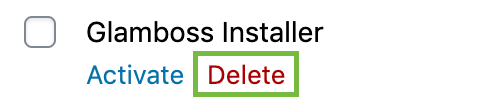Let’s Get Started!
If you are new to WordPress, you’re welcome to enroll in our free course:
The Beginner’s Guide to WordPress
Apply Theme to An Existing Site
If you are choosing to add one of our themes to a site with existing content, please run a full site backup prior to beginning the Elementor Installation and Theme Setup.
We recommend always starting with a new site to stage the content (and moving the content over into the new setup), however we understand that isn’t always possible. Just ensure that you are backing up your current data.
Note: We do have support and maintenance plans available if you should need any assistance during this process. Please visit She’s a Geek for more information.
Required Plugins
After purchase, you should have downloaded the Glamboss Installer plugin to your computer. If you did not download the plugin, check your email receipt for the download link.
- Elementor Pro (Paid Plugin – Requires license prior to use)
- Glamboss Installer
Upload Plugins
NOTE: Elementor Pro must be installed and active before you install Glamboss.
Navigate to the Plugins section on your WordPress dashboard and select Add New.
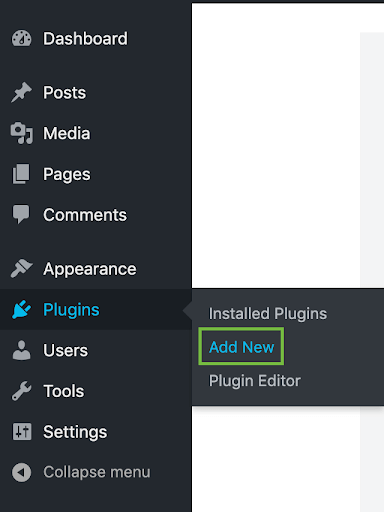
Click the button that says Upload Plugin.
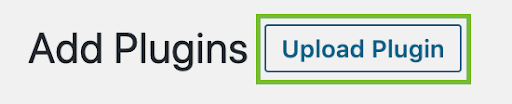
Select Choose File and select the location on your computer where you saved the Glamboss Installer zip file.
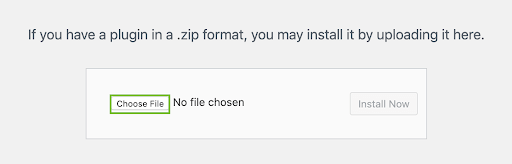
Click Install Now
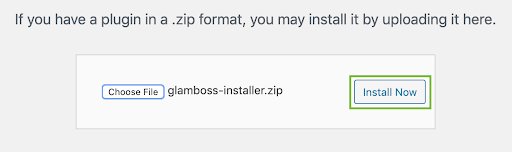
Click Activate Plugin.
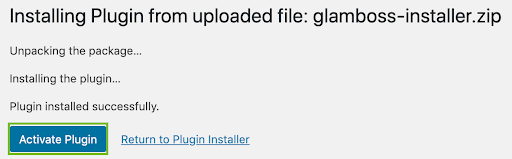
Import Glamboss
Once your plugin has been activated, you will see a screen that has the theme logo at the top, and a short welcome and the documentation to customize the theme below.
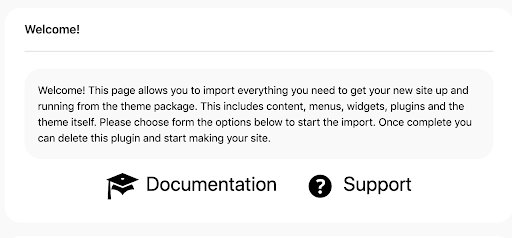
Scroll down and leave all selections as they currently are. Click the “Begin Site Import” button.
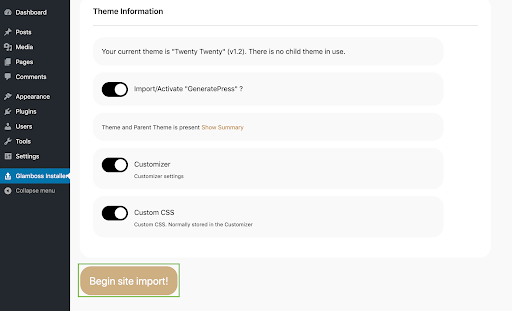
You will now get a message stating your import has been completed and that you can remove the plugin.
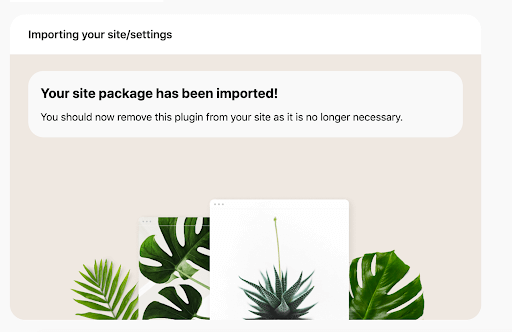
To remove the plugin, navigate to plugins – installed plugins.
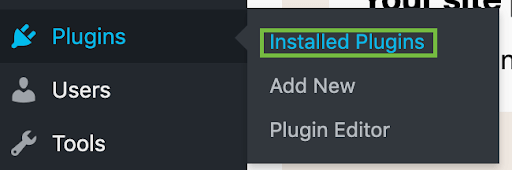
Click the Deactivate button beside the Glamboss installer.
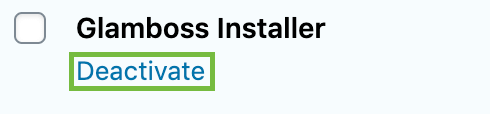
Next, click the Delete button beside the Glamboss Installer